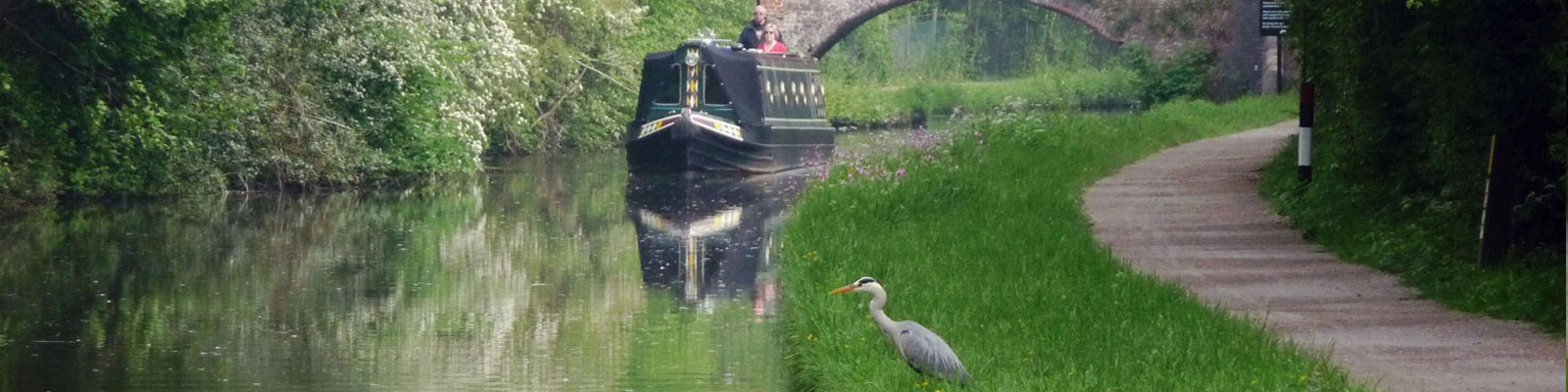We have already held small group sessions using Zoom Meeting and Sunday 29 March saw a short Sunday Service with 65 people from 38 Zoom locations! We plan to continue using Zoom whilst the current restrictions due to CORVID-19 continue.
Zoom is a app that you can download onto a Windows PC, a Mac, iPad or Android Tablet, or a smartphone. It can also be used on a computer without any downloads by using the browser version. If you haven’t installed the app, it will ask you if you want to download it when you click on the meeting invitation we send out.
It is a video sharing/conferencing app which is free for most people. The church have access to a paid version to host the meetings on. You don’t need a webcam or built in camera in your device to take part. If you don’t have a microphone, we can’t hear you, but you can hear others, provided you have speakers or headphones to listen.
If you want to be involved, you need to Subscribe here. Once subscribed you will be sent a link to your email to join the meeting. This will not be sent until about 30 minutes before the start of the service or other group. these are private invitations and should not be shared or published anywhere for security reasons.
Participants click on the link to launch the meeting.
Joining a meeting
If you already have Zoom installed you will get a prompt asking you if you wish to open the meeting in Zoom. If you don’t already have Zoom installed, you will be asked to download and install Zoom… but you don’t need to do this.
You can simply click ‘join from your browser‘ which is in small lettering at the bottom of the box (see image below)
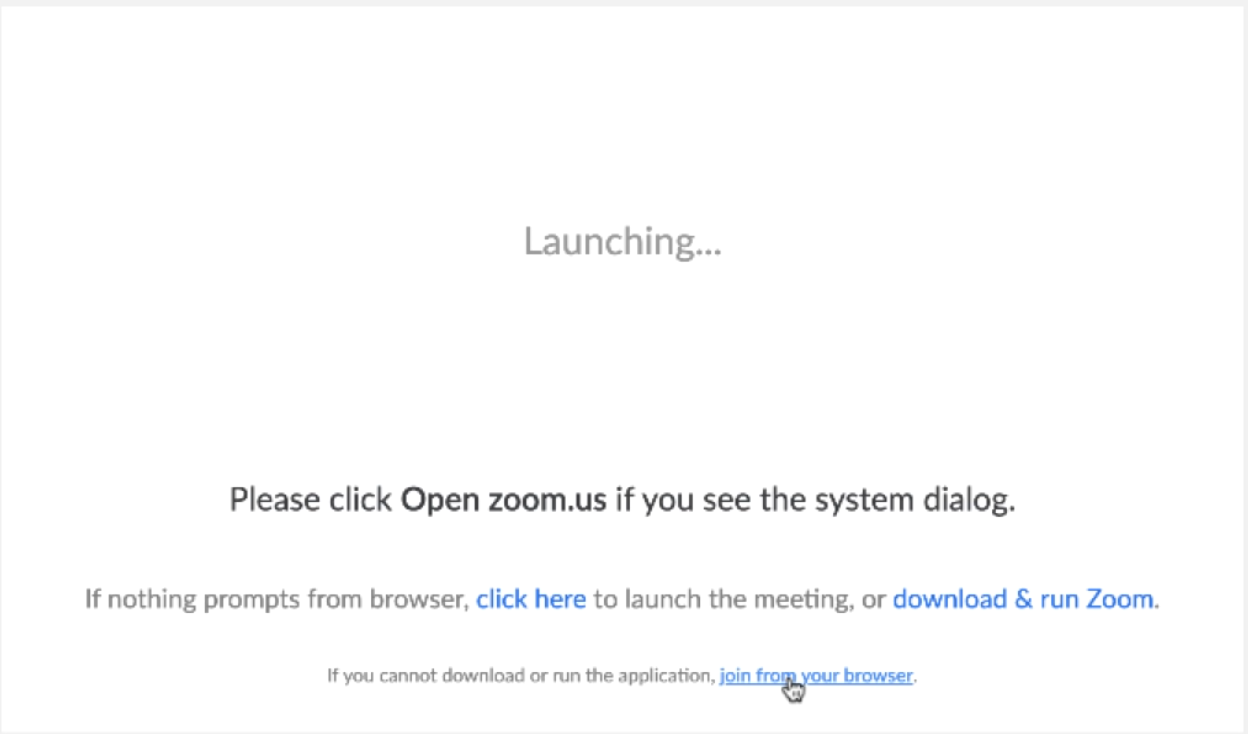
You will then be prompted to agree to Zoom’s privacy policy and enter your name for the meeting, before you can select join.
The next step is to choose which audio to use. You can dial in using a phone call or you can choose Computer audio (if you have a headset/mic and speakers you can join audio by computer). You may also need to allow Zoom to use your microphone.
Once at the meeting, Zoom won’t automatically share your video screen, you will need to select Start Video (bottom left of screen) and then allow Zoom to use your camera. If you chose not to share your video, or don’t have a camera, your Zoom username will appear on the screen instead – use a real name so we know who you are!
This will share your video with the other members of the meeting.
Members will need to select ‘leave meeting‘ at the bottom right-hand side of their zoom meeting window when the meeting has finished.